Image Conversor
ImgParser helps you convert your files from one type to another, select the current type of your file and then select the type you want to change it to.
How to convert PNG to JPEG in ImgParser?
Select the PNG file you want to convert from your device. You can drag it to the upload area or click to choose it. Make sure it is in good condition and does not exceed 10 MB.
Once the file is uploaded, select "JPEG" as the output format. This format is ideal if you need certain features or better visual quality.
Click the convert button and then download your file in JPEG format. Your file will be available for 1 hour and only from this device for security.
What tools do you have to edit your images?

Blur
Apply the blur effect to your PNG image to soften its appearance or blur specific parts before converting or downloading it.

Grayscale
Convert your PNG image to grayscale, removing all colors and leaving only shades from white to black. This process transforms the image into a monochromatic version, based solely on the light intensity of each pixel.

Flip/Flop
The flip and flop effects allow you to flip a PNG image as if you were reflecting it in a mirror. It's a quick way to change the visual orientation without altering its content.
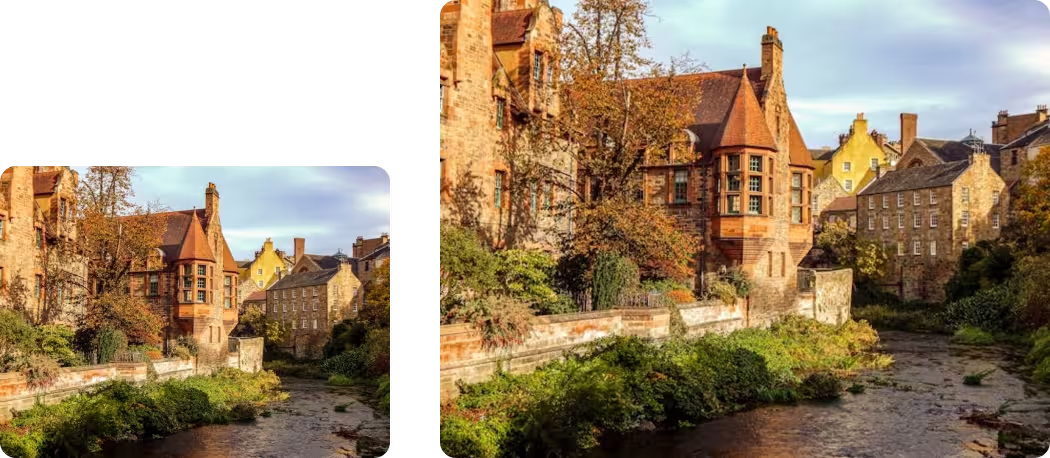
Resize
The resize function allows you to change the size of a PNG image, either by reducing or enlarging it, adjusting its dimensions (width and height) without modifying its visual content.

Rotate
The rotate function allows you to rotate a PNG image to any angle you want, whether 90°, 180°, 270°, or a custom degree. It's a useful tool for correcting orientation or creating visual effects.




